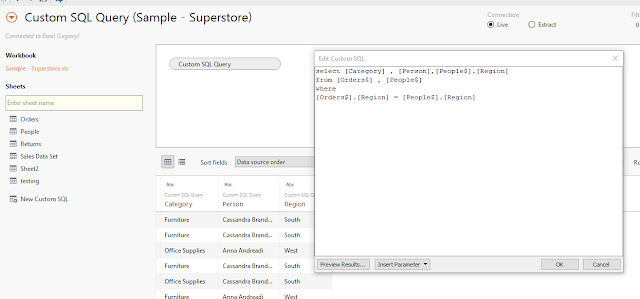Tableau For All
Monday, 14 August 2017
Friday, 21 July 2017
Wednesday, 3 August 2016
Saturday, 23 January 2016
How to show the sales volume for specified period, it means from specified date to specified date.
1) We have to create two Parameters, 1 is for From Date, another is for to Date.
2) Create a calculated field using two Date
Parameters as below image.
2) Create a calculated field using two Date
Parameters as below image.
3) Now right click on two Parameters then select the option "Show Parameter Control".
4) Now we can select the Date Range with the help of From Date Parameter To Parameter.
Now we can handle the non selected dates data - Nulls handling.
Drag the calculated field on to filters shelf then select "Sum" option then select "Special" tab then select "non-null Values".
Now report is showing the data for selected Dates Range.
Thursday, 3 December 2015
Want to analyze the data like Sales Variance Percentages from previous year to current Year.
1) Create a Calculated field to get the "2014 Sales" as the following screen shot.
2) Create a Calculated field to get the "2015 Sales" as the following screen shot.
3) Create a Calculated field to get the "2014 - 2015 Sales Variance" as the following screen shot.
4) Right click on "2014 - 2015 Sales Variance" , then click on "Default Properties", then click on "Number Format".
6) Then select "Percentage" as the Data format.
7) now add all the Calculated fields.
Wednesday, 2 December 2015
Calculating Ranks in Tableau
Create a parameter like below.
create a calculation, drop it on "Text Labels"
Right click on parameter, then click on "Show Parameter Control".
Drag "Measure Selection" field twice onto Columns shelf, State on to rows shelf.
Then Right click on first Measure Selection Column (Rank) then click on "Discrete", Change ir from Column shelf to Row shelf.
Then applying the Sorting
Then Copy the Rank Column into "Filter Shelf". ( I am using laptop so how i am doing here is CTRL+ALT+Right click on Mouse + dragging into Filters shelf.)

If you want to hide the Ranks, right click on rank field, click on "Show Header".
=====
I have added normal report, top 5 City report to the Dashboard to come to know how our calculation will work.
Measure
Subscribe to:
Comments (Atom)